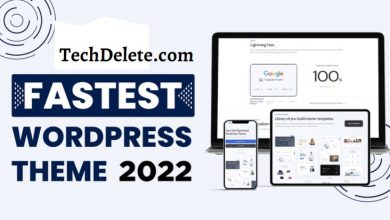Advanced Download Timer Script For Blogger- (How To Add) [2024 Update]
Boost Your Google Adsense Earnings with Free Advanced Download Timer Script
Are you looking for an advanced download timer script that can be used on your blogger and WordPress website? If so, you’re in the right place. In this post, we will teach you how to set up a timer that will automatically download files as they are posted to your blog.
This powerful timer script can increase traffic and conversion rates, making it a great tool for your blog marketing strategy. So don’t wait any longer – learn how to set up a download timer script today.
Advanced Download Timer Script for Blogger & WordPress:
First, create a new page for advanced download timer script work. After opening, add a new page and paste the code below. That it. There is no need to do anything on this page.
If you need more than one thing, add your Google Adsense Code to the first part of this code. example <center>
<!--Google Adsense Code-->.You need also same code paste on the last part below.
New Page Code:
<center>
<!--Google Adsense Code-->
<br>
<center>
<style>#postTitle{text-align: center;}</style>
<button id="download-btn" onclick="generate()">
<i class="fa fa-download"></i> Download Now
</button>
<div id="refresh" style="display: none; font-size: 18px;"><b>Thanks!</b><br> Your download will start in few seconds... <br> If not then,</div>
<a href="" id="re-download-btn" style="display: none;">Click Here</a>
<script>
function generate() {
var j = document.getElementById("refresh");
var e, n = document.getElementById("re-download-btn"),
t = document.getElementById("download-btn"),
a = document.getElementById("re-download-btn").href,
l = 5,
d = document.createElement("span");
n.parentNode.replaceChild(d, n),
e = setInterval(function () {
--l < 0 ? (d.parentNode.replaceChild(n, d),
clearInterval(e),
window.location.replace(a),
j.style.display = "contents",
n.style.display = "inline") : (d.innerHTML = "<div class='waiting'>Please Wait...</div><div class='timer'>" + l.toString() + "</div> <div class='second'>Seconds</div>",
t.style.display = "none")
}, 1e3)
}
</script>
<style>
button#download-btn {
padding: 10px 25px 10px 25px;
border: none;
border-radius: 5px;
color: white;
background: dodgerblue;
font-weight: 600;
}
button#download-btn:hover {
background: royalblue;
}
.timer {
background: bisque;
width: 5%;
padding: 10px;
font-size: 25px;
border-radius: 50%;
width: 7%;
}
</style>
<link href="https://cdnjs.cloudflare.com/ajax/libs/font-awesome/4.7.0/css/font-awesome.min.css" rel="stylesheet"></link>
<script>
document.getElementById("re-download-btn").href=localStorage.getItem("Download Link");
document.getElementById("postTitle").innerHTML = localStorage.getItem("Post Title");
</script>
</center>
<br><br>
<!--Google Adsense Code-->
</center>CSS Code:
Upload this CSS Code to your theme editor file. So, You need to select the Header.php file. Upload this code into the <body> New page Code <body/>section.
<style>
/* countdown time redirect button css */
#redirect-download{
padding: 10px 25px 10px 25px;
border: none;
border-radius:5px;
color: white;
background: dodgerblue;
font-weight: 600;
}
#redirect-download:hover{
background:royalblue;
}
</style> JavaScript:
<script>
document.getElementById("post-Title").innerHTML = document.getElementById("postTitle").innerHTML;
var postTitle = document.getElementById("postTitle").innerHTML;
function redirectbtn(){
localStorage.setItem("Post Title", postTitle)
localStorage.setItem("Download Link",link);
return false;
}
</script>HTML Code
<center>
<!-- Google Adsense Code-->
<h2 style="margin: 0px;">Download<span id="post-Title"></span></h2>
<form action="Page Download Link" target="_blank" style="margin-bottom: 15px;">
<button id="redirect-download" onclick="redirectbtn();"><i class="fa fa-download"></i> Download Now</button>
</form>
<!-- Google Adsense Code-->
</center>
<script>
// download link paste here
var link = "Download Link";
</script>Search
<h1 class entry-title'Add This id
id="postTitle" Final Thought:
Upgrading your Blogger page with an advanced download timer script can enhance the user experience and add a sense of urgency to your content.
The 2024 update ensures you use the latest features and functionalities to engage your audience effectively.
After Including this script in your Blogger page, you can create a dynamic and interactive environment that encourages visitors to take action and download your content. Don’t miss out on the opportunity to optimize your website with this powerful tool.