Chromebooks are simple, lightweight laptops that run on Google’s Chrome operating system. They’re affordable, easy to use, and perfect for students or anyone who needs a basic computer for web browsing, emailing, and other light tasks. While Chromebooks don’t come with Microsoft Office pre-installed, you can still download and use Excel on your Chromebook.
Here’s how:
First, make sure your Chromebook is connected to the internet. Then open the Google Play Store and search for “Microsoft Excel.”
Select the app from the list of results and click “Install.” Once the app has finished installing, you can open it by clicking on the “Excel” icon in your apps folder.
- Open the Google Play Store on your Chromebook
- Search for Microsoft Excel in the store
- Install the app on your Chromebook
- Open Microsoft Excel from your apps list and start using it!
Install Excel and Edit Workbooks offline with a Chromebook #tutorial #Chromebook #Excel #Office
Can You Install Excel on a Chromebook?
You can install Microsoft Excel on a Chromebook by using the Google Play Store. To do this, you will need to first sign in to your Chromebook with your Google account. Once you are signed in, open the Google Play Store and search for “Microsoft Excel.”
Select the app from the list of results and click “Install.” Once the installation is complete, you will be able to launch Microsoft Excel from your Chromebook’s apps menu.
Can I Open Excel on Chromebook?
Chromebooks are laptops, detachables and tablets powered by Chrome OS: the operating system that is speedy, smart and secure. Though many businesses have been slow to adopt Chromebooks, they offer some compelling advantages over traditional PCs. For one, they’re less expensive.
But more importantly, they’re easier to manage and keep secure.
Can I open Excel on Chromebook? Short answer: Yes!
You can open Microsoft Excel documents on a Chromebook using the free Google Docs app or Microsoft Office Online. Both of these solutions allow you to view and edit your Excel spreadsheets in a web browser. However, if you need to use advanced features like pivot tables or macros, you’ll need to use the Microsoft Office app for Android or iOS which is available for free from the Google Play Store or Apple App Store.
While it’s not as fully featured as the desktop version of Microsoft Office, the mobile apps do offer most of the basic functions that most users will need. And since Chromebooks are designed for working in a web browser anyways, using an online solution like Google Docs or Office Online makes sense.
How Do You Download Full Excel on Chromebook?
If you’re using a Chromebook and want to download the full Microsoft Excel application, there are a few things you need to do. First, you’ll need to sign up for a Microsoft account. Once you have a Microsoft account, you can then purchase a subscription to Office 365, which will give you access to the full Excel application.
If you don’t want to sign up for Office 365, you can still use the online version of Excel that’s available through Google Docs.
Why Cant I Download Excel on My Chromebook?
If you’re wondering why you can’t download Microsoft Excel on your Chromebook, there are a few possible explanations. First of all, it’s important to keep in mind that Chromebooks are designed to be used with Google’s Chrome browser and operating system. That means they don’t typically come with Microsoft Office or other programs pre-installed.
One reason you might not be able to download Excel for Chromebook is because it’s not compatible with the Chrome OS. Excel is a Windows program, so it won’t work on a Chromebook unless you use special software that allows you to run Windows programs on your Chromebook.
Another possibility is that your Chromebook doesn’t have enough storage space for Excel.
The program can take up quite a bit of space, so if your device only has a small amount of storage available, it might not be able to accommodate the program.
Finally, it’s also possible that your school or workplace has blocked access to downloading Microsoft Office programs like Excel on their network. If this is the case, you’ll need to speak to your IT department about getting permission to download and install the software.
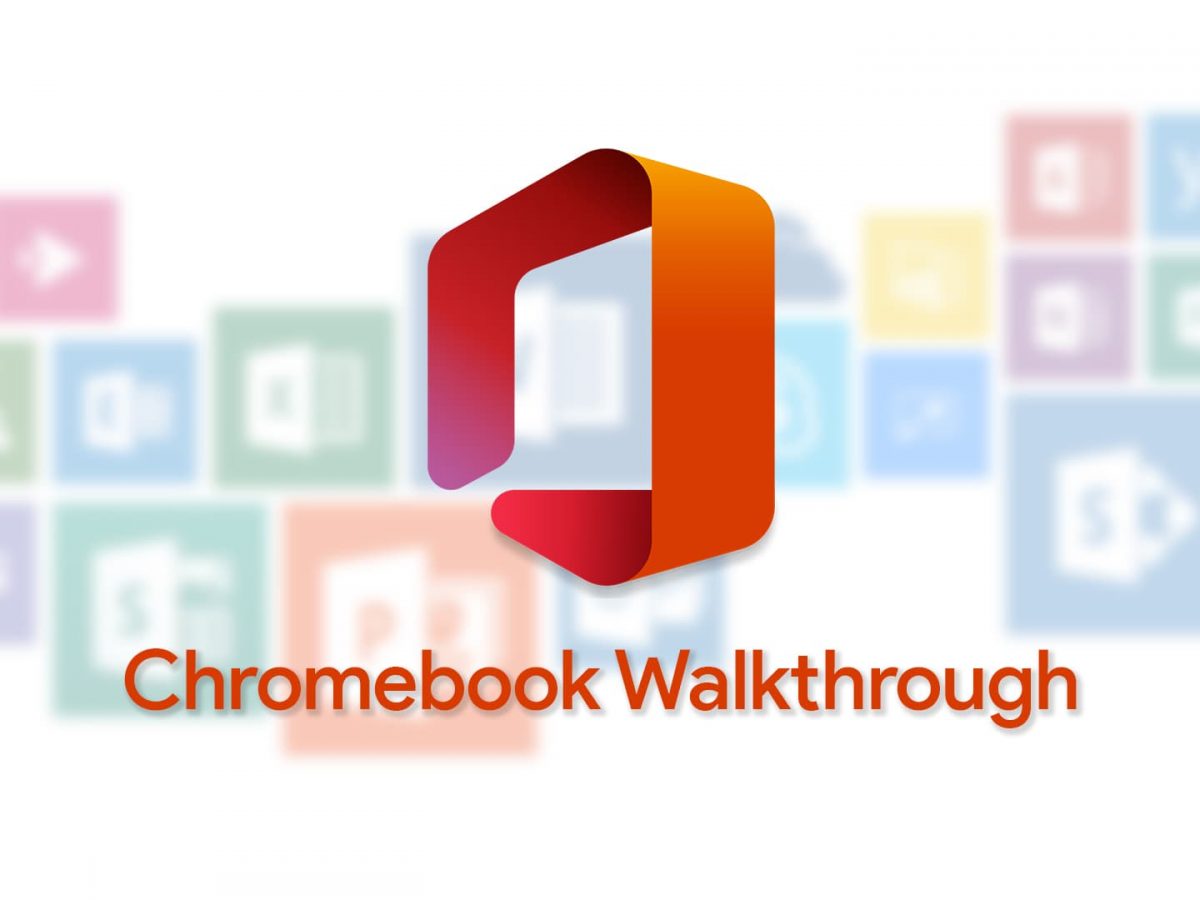
Credit: chromeunboxed.com
How to Install Microsoft Office on Chromebook for Free
If you’re looking to install Microsoft Office on your Chromebook, there are a few different ways you can do it. And the best part is that they’re all free!
The first way is to use Google Drive.
You can upload any Office files you have to Drive, and then open them in the Google Docs app. Docs can read and edit Word, Excel, and PowerPoint files just like Office does.
The second way is to use the Office Online apps from Microsoft.
These are basically lightweight versions of Word, Excel, and PowerPoint that run in your web browser. They’re not as full-featured as the desktop versions of Office, but they’re free to use and work great on Chromebooks.
Finally, if you need more features than what’s available in the Office Online apps, you can always install Microsoft’s Remote Desktop app on your Chromebook.
This will let you remotely connect to a Windows computer that has Office installed on it, giving you access to all of its features.
Conclusion
If you need to use Microsoft Excel on your Chromebook, there are a few ways you can do it. One way is to download the Android version of Excel from the Google Play Store. Another way is to use a Chrome extension like Office Online or Docs.
Finally, you can use a service like Google Sheets that allows you to create and edit spreadsheets in your browser.