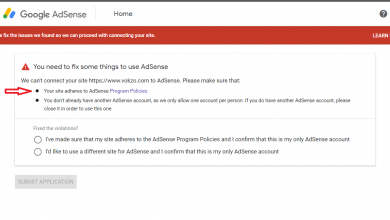How to Fix AdSense Ad Serving Has Been Limited [Reasons and Solutions]. Google Adsense Ad Limit Reasons and Solutions! Today I talking about the updated Google AdSense ad limit reasons and how to remove your ad limit in your Google AdSense account. So now the question is; How do I solve the AdSense ad limit issue?
What is Google Adsense Ad Limit:
Adsense is a display advertising program that allows website owners to earn money by displaying ads on their websites. Google Adsense ad limit refers to the number of times an individual can fill out a form with advertiser’s name andurl before bans are imposed. The ad limit varies from account to account, but it is usually around 2000 forms per day. If you reach your daily maximum, you will not be able to submit any more forms for 24 hours.
How to Fix AdSense Ad Serving Has Been Limited:
The Adsense ad limit issue is mostly done when your traffic source is not really organic but from other direct referrals like social media and forums or blog directories. If your ad has been limited, just keep calm. There’s nothing to fear unless you are guilty. The Adsense team will take some time to evaluate your traffic source over a period of time to ascertain if those clicks on ads are self-clicks or organic.
You don’t have to close your Adsense account or make any changes. Let everything be as it was before you got limited. The most important thing is, try to optimize your content to show up in Google search results more and don’t rely on direct referrals or any paid stuff that will hurt your Adsense account. Strive to be on SERP and in about 3 weeks, your ad serving limit will be removed and resolved.
How do I solve the AdSense Ad limit issue:
The first thing is don’t get negative thoughts into our minds. If you have not done anything against AdSense policy violation then don’t worry. Sometimes it happens normally don’t worry about it. I also had this problem with my own website AdSense ads limited to my website
These are steps I followed up to remove my ads limit. First, be patient. Don’t do any changes in AdSense dashboard settings leave it as it is. Google AdSense gives you a time period of 30 days, so please make use of it so don’t do unwanted activities on AdSense settings. Make your website more visible in Google search.
Means example if you have a blog website in the period of 30 days create many posts regularly on a daily basis and the most thing is to get visitors to the post. Please increase your daily visitors to your website it will help you more. When more visitors are coming to your website then Google automatically knows that and removes ads limited very fast. Within 30days.
Google Adsense Ad Limit Reasons:
1. Most of all traffic from social networks.
Many times we are getting huge traffic from social networks like Facebook, Twitter. many times we getting traffic and visitor from social foram like Facebook groups, gaming forum sites, etc. When social traffic is more than organic traffic. When the Google bot gets confused and takes our wrong result and gives us a temporary ad limit.
2. More Clicks Less return for Advertiser:
This problem when we faced? When our site has so many Ads units and gets every page view with each Ads click. Therefore we have a huge high CTR. For that situation, we got Ad limit. Encourage users for clicks shows ad serving has been limited.
3. Auto traffic Websites make AdSense limited ads
If you join a third-party application to get more visitors to your website. But they did not come to your website for reading they just visit your site. that’s a reason, cause they are not relevant visitors or users on your website.
4. Adult content make AdSense Limited
If you create adult content or 18+ content that provides nudity, then you will get temporary ad limits. For this reason, you need to create good content, not adult content.
5. An auto-generated content warning
So many website operators provide auto-generated content. All those content are unique but the content was not readable. Auto-generated content has no grammar structure and not easy. That’s why your post not reading anyone.
6. Website Design is Weak & not complied with Adsense terms.
Google has so many trams and conditions. If your website design goes against google trams. Then google give you a penalty or ad limit. So design your website SEO-friendly.
7. Criminal Activity AdSense ads not showing.
If you add in your website crime report or like crime cases reviews or create content about tips & tricks with a crime, then your Adsence account must get an Ad limit.
8. Copyright Content ad serving limit placed.
Do not use another’s site content. If the owner of another site finds his content on your website, then he complains against you then you got a huge spam rate on your website and may get a penalty or ad limit.
9. Using Google Adsense approval Ads on Streaming Sites.
If you used your AdSense account in your streaming site, then your AdSense account may get an Ad limit.
Google Adsense Ad Limit Solution:
1. Ad Limit Reasons and Solutions:
If you can bring so many visitors to your website after your ad limit, then google may be removed their ad limit. But one thing noted: All of these visitors come to be organic.
2. Method to remove ads and Ads.txt file to fix:
Just add a plugin name ads txt file in your Wp website. Then give your Ads.txt code in this plugin. Automatically fix the Ads.txt file in your Google AdSense.
3. Increase your Google Organic Traffic to fix limited ad:
Make or create more good and unique content and publish. Hope you are all guys maybe understand Ad Limit Reasons and Solutions.
Ad limit is a bad moment for an Adsense publisher. So, work with google terms and conditions. So Google Adsense Ad Limit Reasons and Solutions tips and tricks hope to help you.
How to Remove Ads limit From AdMob:
If you have not done anything against the policy, then don’t worry. Sometimes limit will go away. There is some reason why it happens (My personal experience):-
- If you have a very small user base and you have AdMob integrated, then AdMob takes account under assessment.
- If you share your new app with friends and family, then also google takes account under assessment (I mean if the app is downloaded through a link at the initial steps).
- Apk sites publish your app on their websites and if your app is downloaded through it, then again limit.
- If the shareable link is on a social platform then again google takes account under assessment.
- The new app getting a sudden jump in installs.
- Too many ads applied. (like around 10+ ads in an app of 3 screens).
Except for 1st in all other points, Ad request jumps up, because of which limit is served.
[AdMob Ads limit] What you can do?
If you’re experiencing issues with your Admob ads serving, there are a few things that you can do to try and fix the problem. First, check to see if ad serving is limited by region or country. You may also need to adjust your bidding strategy or add more location tags in order for ads to show up. If none of these solutions work, then it may be necessary to contact Google support.
All you can do is not apply AdMob until the user base is not 500+. Till that time used only Facebook audience networks. Generally, new developers or apps with ages of less than 1 year get a limit, but If you have not done anything wrong, then most probably you will get rid of it, not 100% sure, as google is also a machine. So you never know.
Admob Policy Violations:
There may be a policy violation in your app. Let’s see
- It is not permitted to click on your own adverts in order to test them to implement.
- You should also care about Implementation policies.
Compensation Program Apps:
Apps that promise rewards or incentives to users who click on advertising, surf the web, read emails or conduct other similar actions are not allowed to use Google ads. Placing Google advertisements on such apps could result in invalid impressions or clicks, thus it’s against the rules. Similarly, Google advertising isn’t allowed to appear on apps that primarily generate visitors to, promote, or provide instructional materials on how to do anything.
PROBLEMS IN ADMOB MEDIATION
AdMob’s network mediation solution is designed to provide you access to first-party advertiser demand from third-party ad networks (as opposed to demand from exchanges, mediators, or optimizers). AdMob’s reporting for ads served through AdMob’s network mediation features may differ from third-party ad networks’ reporting. AdMob is not responsible for any inconsistencies in reporting or performance.
INVALID ACTIVITY
The following are examples of invalid traffic:
- You should not click your own live advertisements to produce clicks or impressions.
- One or more users produce a large number of ad clicks or impressions. It may be your friend or maybe a family person. Or even some users are using other devices to gain clicks and ad serving limits. Don’t do that.
- All Advertisers are encouraged to click on their advertisements by publishers (examples may include: any language encouraging users to click on ads; ad implementations that may cause a high volume of accidental clicks; etc.)
- Using automated tools is strictly prohibited.
https://support.google.com/admob/contact/invalid_activity
PREVENT INVALID ACTIVITY.
You have to be aware of yourselves from both third parties and also take care of your activities.
- Never click your own ads to earn a few cents, it’ll lead your account to suspend or disable state.
- Use test ads to avoid generating invalid clicks.
- Then you should know, where your users are coming from, how they are interacting with your app. You can get all these details in your analytics.
- Users should not click your ads accidentally, it must be of genuine interest. https://support.google.com/admob/answer/3342099
Google mostly uses machine learning in all its products, learn machine learning here.
If you are experiencing ad serving issues with Google Admob, there is a fix. First, make sure that your app still has the update installed. If it does not have the latest update yet, manually install it by following these steps:
1) Open the “Ads” tab in your Google Ads account and select “Manage apps.”
2) Select your app from the list of apps and click on “Update.”
3) Review and approve the updates.
4) Restart your phone if prompted to do so.
How to Prevent Ad Serving Limited
You have to Understand ad formats and how to implement them You have to learn the overview of rewarded ad units
5. Upload your app just on the store that Admob supports – Amazon Appstore, OPPO App Market, Samsung Galaxy Store, VIVO App Store, and Xiaomi GetApps.
for ads Interstitial & rewarded
Banner – Automatic refresh > “Google optimized”
- Refreshing ads – https://support.google.com/admob/answer/2936217
- Frequency capping – https://support.google.com/admob/answer/6244508
7. don’t share your app with your friends (I believe it’s better for the algorithm see traffic far away from your location or close to your people)
8. NOTE: You can use with the Mediation waterfall not bidding
If those steps do not resolve the issue, then try one of these solutions:
1) Refresh ads on webpages: This will reload all ads across all pages including mobile websites although this may impact performance or cause other issues.
2] Clear cache (or data): Clearing AdMob’s cache may help to solve some APK permissions errors as well as limited ad serving for certain audiences/geographies .
3] Disable interstitials: Entering com.googleusercontentadsense into AppSettings\Google\Config\Media allows developers to disableinterstitials which can increase loading speeds for their users in specific geographies where they experience low levels of traffic .
(AdSense > to be sure tax/address/name and more verify, and google ads need to be verify)
- Select payment option
- Provide your tax information
- Verify your identity (not required in all locations)
- Verify your address and payee name
- Earn enough to meet the payment threshold
- Steps to getting paid
Take a look at the sample apps available for Android and iOS.Sample apps show how to use the Google Mobile Ads SDK to place ads into apps.
(need change in the AdSense + Admob)
Link your app to an app store
(under title “ADS”)
https://support.google.com/googleplay/android-developer/answer/9859455
There are a few things that you can do in order to try and fix ad serving has been limited. First, check your web page’s Google Analytics information to see if there is any insight into why ads might not be being served. If you notice an increase in traffic from external sources that is inconsistent with the number of clicks on your ads, it may be indicative of a problem with ad serving.
If ad serving has been limited for long periods of time or appears to be deteriorating, then consider installing and using browser extensions like Adblock Plus or uBlock Origin. These plugins help block annoying ads and improve user experience overall by reducing load time and blocking cookies trackers.