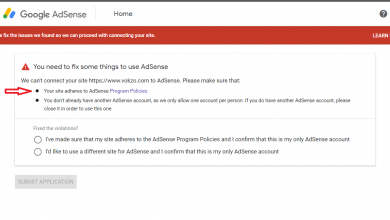If you frequently use Google Chrome as your preferred web browser, you may encounter the frustrating error message “This site can’t be reached” from time to time. This error indicates that Chrome is unable to establish a connection with the website you’re trying to access.
Don’t worry; there are several troubleshooting steps you can take to resolve this issue. In this article, we will guide you through the process of fixing the “This site can’t be reached” error in Chrome.
How to Fix the “This site can’t be reached” Error In Chrome
When you encounter the “This site can’t be reached” error, it can be quite frustrating, especially if you need to access a particular website urgently.
This error can occur due to various reasons, including network connectivity issues, browser cache problems, proxy settings, DNS cache, firewall or VPN interference, outdated network drivers, antivirus software conflicts, or even misconfigured settings on your computer.

Before we dive into the troubleshooting steps, let’s understand what the “This site can’t be reached” error actually means. When you try to access a website, your browser sends a request to the website’s server.
If the server doesn’t respond within a certain timeframe, or if it responds with an error message, Chrome displays the “This site can’t be reached” error. This error indicates that the connection to the website has failed.
Check Network Connectivity
The first step in troubleshooting this error is to check your network connectivity. Ensure that you are connected to the internet and that there are no issues with your network connection. You can try accessing other websites to confirm if the problem is specific to a particular website or if it affects all websites.
Clear Browser Cache and Cookies
Sometimes, cached data or cookies stored by your browser can interfere with website access. Clearing the browser cache and cookies can often resolve the “This site can’t be reached” error. To do this in Chrome, go to the Settings menu, navigate to the Privacy and security section, and click on Clear browsing data. Select the appropriate options and click Clear data to remove the cached files and cookies.
Disable Proxy Settings
Proxy settings configured on your system may cause conflicts and prevent Chrome from accessing websites. Disabling proxy settings can help resolve the error. To disable proxy settings in Windows, go to the Control Panel, open the Internet Options, navigate to the Connections tab, and click on LAN settings. Uncheck the box that says Use a proxy server for your LAN and click OK to save the changes.
Reset TCP/IP Stack
Resetting the TCP/IP stack can often fix network-related issues, including the “This site can’t be reached” error. Open the Command Prompt as an administrator and execute the following commands one by one:
netsh int ip resetnetsh winsock reset
Once the commands are executed successfully, restart your computer for the changes to take effect.
Flush DNS Cache
Flushing the DNS cache can help resolve DNS-related issues that may be causing the “This site can’t be reached” error. Open the Command Prompt as an administrator and enter the following command:
ipconfig /flushdns
Press Enter to execute the command. This will clear the DNS cache on your computer.
Disable VPN or Firewall
If you have a VPN or firewall enabled, they may be blocking your connection to certain websites. Temporarily disable your VPN or firewall and try accessing the website again. If the error no longer appears, you may need to adjust the settings of your VPN or firewall to allow access to the website.
Update Network Drivers
Outdated or corrupted network drivers can cause connectivity issues. Visit the website of your network adapter’s manufacturer and download the latest drivers for your specific model. Install the updated drivers and restart your computer. This can help resolve any compatibility issues and improve network connectivity.
Disable Antivirus Software
In some cases, antivirus software can interfere with website access and trigger the “This site can’t be reached” error. Temporarily disable your antivirus software and check if the error persists. If the website can be accessed without any issues, consider adding an exception for the website in your antivirus settings or switching to a different antivirus program.
Temporarily Disable Extensions
Extensions installed in your Chrome browser can sometimes cause conflicts and prevent websites from loading. Disable all extensions temporarily and try accessing the website again. If the error is resolved, enable the extensions one by one to identify the problematic one. Remove or update the problematic extension to avoid future errors.
Check Windows Hosts File
The Windows hosts file can contain entries that may block access to specific websites. Open the hosts file using a text editor with administrative privileges and check for any entries related to the website you’re trying to access. If you find any, delete those entries and save the hosts file. This can help resolve the “This site can’t be reached” error caused by incorrect configurations in the hosts file.
Restart DNS Client Service
Restarting the DNS Client service can help refresh the DNS settings on your computer. Open the Run dialog box by pressing Windows + R, type services.msc, and press Enter. Locate the DNS Client service, right-click on it, and select Restart. Wait for the service to restart, and then try accessing the website again.
Disable IPv6
Disabling IPv6 can sometimes resolve connectivity issues in Chrome. Go to your network adapter settings, find the option for IPv6, and disable it. Save the changes and restart your computer. After the restart, check if the “This site can’t be reached” error is resolved.
Final Thought
Encountering the “This site can’t be reached” error in Chrome can be frustrating, but with the troubleshooting steps mentioned in this article, you should be able to resolve the issue. Start by checking your network connectivity and clearing your browser cache. Then proceed with disabling proxy settings, resetting the TCP/IP stack, flushing the DNS cache, and other steps as outlined above.
Update your network drivers, disable antivirus software temporarily, and check the Windows hosts file. By following these steps, you can overcome the error and regain access to the websites you need.