LAMP (Linux, Apache, MySQL, PHP) Stack is a popular open-source software bundle used for developing and deploying dynamic websites and web applications. It combines the Linux operating system, Apache web server, MySQL database, and PHP scripting language. In this guide, we will walk you through the process of installing the LAMP Stack on Ubuntu Linux, one of the most widely used Linux distributions.
How To Install LAMP Stack on Ubuntu Linux:
Before we dive into the installation process, let’s have a brief overview of the components that make up the LAMP Stack:
- Linux Operating System: The operating system on which the LAMP Stack runs. Ubuntu Linux is a user-friendly and highly customizable distribution that is well-suited for web development.
- Apache HTTP Server: The web server that handles incoming requests and serves web pages to clients.
- MySQL database management system: A robust and popular open-source database management system that stores and manages the data for your web applications.
- PHP: A powerful server-side scripting language that allows you to create dynamic web content and interact with the database.
Now that we have a basic understanding of what LAMP Stack is, let’s proceed with the installation.
1st Step- Installing Apache
- Update the package lists on your Ubuntu system:
sudo apt update
- Install the Apache web server using the following command:
sudo apt install apache2 -y
Note: The -y flag allows skipping the installation confirmation prompt.
- Once the installation is complete, start the Apache service:
sudo service apache2 status
- To enable Apache to start automatically on system boot, run the following command:
sudo ufw app list
- Verify that Apache is running by entering your server’s IP address in a web browser. You should see the Apache default page.
sudo ufw app info “Apache Full”
Note: You can also access the Apache test page by typing localhost in the address bar.
2nd Step- Installing MySQL:
- Install the MySQL server package:
sudo apt install mysql-server -y
- During the installation process, you will be prompted to set a root password for MySQL. Choose a strong password and remember it.
- Once the installation is finished, run the MySQL security script to improve the security of your MySQL installation:
- Follow the on-screen prompts to configure the security options for your MySQL server.
3rd Step- Installing PHP
1. Obtain the necessary PHP packages by typing:
sudo apt install php libapache2-mod-php php-mysql -y2. Modify the way Apache serves files by opening the dir.conf file in a text editor with root privileges:
sudo nano /etc/apache2/mods-enabled/dir.confThe configuration file looks like in the example below:
By default, Apache first looks for an index.html file card.
3. Edit the list so that the index.php file is in the first position:
4. Press CTRL + X to save and close the file. Press y and ENTER to confirm.
Step 4: Restart Apache
For the changes to take effect, restart the Apache service by typing:
sudo systemctl restart apache2If the command executes correctly, it returns no output.
Step 5: Test PHP Processing on Web Server
To test the new LAMP installation, create a basic PHP script and place it in the web root directory located at /var/www/html/, then check if the script is accessible via an internet browser.
1. Create a file in the web root directory by typing the following command:
sudo nano /var/www/html/info.php2. Inside the file, type the PHP code:
<?php
phpinfo ();
?>3. Press CTRL + X to save and close the file. Press y and ENTER to confirm.
4. Open an internet browser and type the following address:
[server-ip-address]/info.phpAlternatively, type:
localhost/info.phpThe output should display the details of the LAMP stack, as seen in the image below:
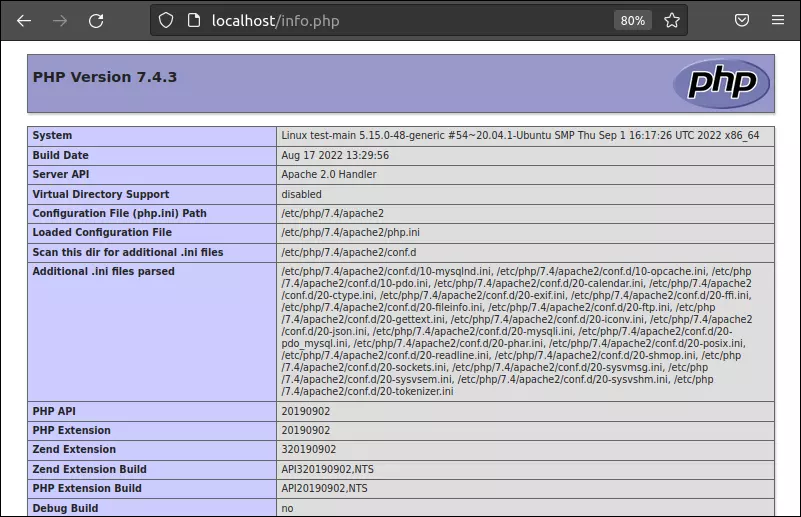
Common Issues and Troubleshooting
While installing and configuring the LAMP Stack, you may encounter some common issues. Here are a few troubleshooting tips:
- If you’re unable to access the Apache default page, check that the firewall is allowing incoming connections on port 80. You can allow traffic on port 80 using the following command:
- If you encounter MySQL connection errors, ensure that the MySQL service is running. You can start it using the command:
- If PHP scripts are not executing or displaying as plain text in the browser, make sure that the
libapache2-mod-phpmodule is enabled:
Securing the LAMP Stack
Securing your LAMP Stack is crucial for protecting your web applications and data. Here are a few tips to enhance the security of your LAMP environment:
- Regularly update your system and software packages to ensure you have the latest security patches.
- Disable unnecessary Apache modules to reduce the attack surface.
- Create separate MySQL user accounts with limited privileges for each application.
- Use strong passwords for MySQL and other services.
- Implement a firewall to restrict incoming and outgoing traffic.
By following these security practices, you can minimize the risk of unauthorized access and data breaches.
Some alternatives to LAMP Stack include:
- MEAN Stack: It consists of MongoDB (database), Express.js (web application framework), Angular (frontend framework), and Node.js (JavaScript runtime). MEAN Stack is popular for developing JavaScript-based web applications.
- WAMP Stack: It is similar to LAMP Stack but uses Windows as the operating system instead of Linux. WAMP Stack includes Windows, Apache, MySQL, and PHP.
- XAMPP: XAMPP is a cross-platform software package that includes Apache, MySQL, PHP, and Perl. It is designed to be easy to install and provides a local development environment for web applications.
- MAMP: MAMP is a solution for macOS that includes Apache, MySQL, and PHP. It is specifically tailored for Mac users and offers a convenient way to set up a local web development environment.
- Ruby on Rails: Ruby on Rails is a popular web application framework that uses Ruby as the programming language. It comes with its own set of tools and libraries for web development and can be combined with various database systems.
Each of these alternatives has its own strengths and suitability for different projects and preferences. It’s important to consider the specific requirements and technologies involved when choosing the right stack for your web development needs.
FAQs
- What is the purpose of LAMP Stack?
- LAMP Stack is used for web development and consists of Linux, Apache, MySQL, and PHP. It provides a platform for building dynamic websites and web applications.
- Can LAMP Stack be installed on other Linux distributions?
- Yes, LAMP Stack can be installed on various Linux distributions, including Ubuntu, CentOS, and Fedora.
- How can I change the default web server root directory in Apache?
- To change the default web server root directory in Apache, you can modify the
DocumentRootdirective in the Apache configuration file.
- To change the default web server root directory in Apache, you can modify the
- Is it possible to use a different database management system instead of MySQL?
- Yes, you can use alternative database management systems such as MariaDB or PostgreSQL instead of MySQL in the LAMP Stack.
Conclusion
In this guide, we covered the step-by-step process of installing the LAMP Stack on Ubuntu Linux. We explained how to install Apache, MySQL, and PHP, and provided instructions for testing the installation. Additionally, we discussed common issues, troubleshooting tips, and best practices for securing your LAMP Stack.
LAMP Stack provides a solid foundation for web development, allowing you to create dynamic and interactive websites and applications. With the power of Linux, Apache, MySQL, and PHP combined, you have the necessary tools to build robust and scalable web solutions.