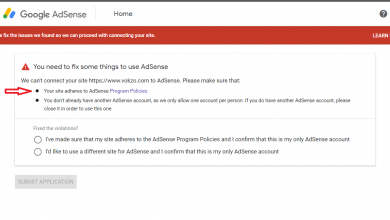Fix: Invite Collaborator Instagram Not Showing [iPhone+Android]
How to Fix Invite Collaborator Not Showing on Instagram
Invite Collaborator Not Showing on Instagram : Instagram has become a go-to platform for content creators and businesses alike to connect with their audiences and expand their reach. One of the valuable features Instagram offers is the ability to collaborate with other users, allowing you to co-create content and tap into new networks.
Sometimes you may encounter an issue where the Invite Collaborator option is not showing up. In this article, we will explore common reasons for this problem and provide troubleshooting steps to fix it.
Fix 1: Switch to a business account, complete your profile, and wait for 48 hours
- Open Instagram > Profile > Menu.
- Settings > Account > Switch to professional account.
- Follow the on-screen instructions to switch to a business account.
- Profile > x of 3 steps complete > add a name and website > follow some people > invite your friends.
- Wait for 48 hours and the “Invite Collaborator” option will show up.
Fix 2: Set your account to public instead of private
- Open Instagram > Profile > Menu.
- Settings > Privacy > Private account.
- Disable “Private account”.
Fix 3: Allow people to tag you on Instagram
- Open Instagram > Profile > Menu.
- Settings > Privacy > Posts.
- Set “Allow Tags From” to “Everyone”.
- Set “Manually Approve Tags” to “Off”.
Resolving Access and Permission Issues
If the Invite Collaborator option is not showing because of access or permission issues, follow these steps:
- Make sure the collaborator you want to invite follows your Instagram account. If not, ask them to follow you first.
- Verify that you have the necessary access level. Contact the collaborator and request them to grant you the appropriate permissions or add you as a collaborator.
- Ask the collaborator to update their Instagram app to the latest version. Sometimes, outdated app versions can cause compatibility issues.
Fixing Technical Glitches and Bugs
If technical glitches or bugs are causing the problem, try the following troubleshooting steps:
- Restart the Instagram app and your device. Simply closing the app and reopening it can resolve minor glitches. If the issue persists, restart your device as well.
- Log out of your Instagram account and log back in. This action can refresh the app’s settings and potentially resolve the issue.
- Reinstall the Instagram app. Uninstall the app from your device, then reinstall it from your app store. This step can help fix any corrupted files or settings causing the problem.
- If none of the above steps work, reach out to Instagram support for further assistance. They have the expertise to diagnose and resolve technical issues related to the platform.
Adjusting Account Settings and Restrictions
To ensure your account settings and restrictions aren’t hindering collaborations, consider the following:
- Review your privacy settings. Make sure your account is set to Public or, if you prefer a private account, ensure you allow collaborations with specific users.
- Disable any account restrictions that may be preventing collaboration features. Check your account settings and remove any restrictions that limit your ability to invite collaborators.
- Remove any blocked or restricted users from your account. Sometimes, blocking or restricting users can inadvertently affect collaboration features. Ensure that the collaborator you want to invite is not on your blocked or restricted list.
Best Practices for Successful Collaborations
Once you have resolved the Invite Collaborator Not Showing issue, consider implementing these best practices for successful collaborations on Instagram:
- Communicate clearly with your collaborators. Discuss your goals, expectations, and creative ideas before starting any collaborative project.
- Set clear timelines and schedules. Agree on deadlines and ensure that everyone involved is aware of the project’s timeline.
- Properly tag and attribute content. Give credit to collaborators by tagging them in posts and providing proper attribution. This helps build a positive working relationship and promotes fairness in content creation.
- Keep an open line of communication throughout the collaboration. Regularly check in with your collaborators, address any concerns or issues, and provide constructive feedback to improve the collaboration process.
Common Reasons for “Invite Collaborator Not Showing” Issue
There are several reasons why you may face the issue of not being able to invite a collaborator on Instagram. Understanding these reasons can help you identify the appropriate solution.
Lack of access or permission: If you’re unable to see the Invite Collaborator option, it could be because the user you want to collaborate with doesn’t follow your account or hasn’t granted you the necessary access or permission.
Technical glitches or bugs: Instagram, like any other platform, can experience technical issues. A temporary glitch or bug in the app could prevent the Invite Collaborator feature from appearing.
Account settings or restrictions: Instagram provides various settings and restrictions that users can apply to their accounts. If certain settings are enabled or restrictions are in place, it might prevent the Invite Collaborator option from being visible.
Final Thought
Collaborations on Instagram can significantly Confirm your content and expand your reach. Encountering the Invite Collaborator Not Showing issue can be frustrating. Understand the common reasons for this problem and following the troubleshooting steps provided, you can overcome this obstacle and enjoy successful collaborations with other Instagram users.