How Can I Search Photos by Captions on iPhone & iPad? (Complete Guide)
Here’s How to ‘Caption’ iPhone Photos So You’ll Never Have to Dig for Them
Are you tired of scrolling through your iPhone or iPad’s photo library trying to find a specific photo? Searching for photos by captions can make your life a lot easier. In this article, we will discuss how you can search for photos by captions on your iPhone 13 or iPad.
How to Search Photos by Captions on iPhone & iPad:
With the advancement of technology, we now have smartphones that can take pictures with amazing quality. We take pictures of everything from our pets to our food, and it’s easy to lose track of them all. One of the best ways to organize your photos is by adding captions, and the good news is, you can search for those captions on your iPhone or iPad.
How to Find Photos on iPhone with Photo Captions: (Easy Way)
- Open the Photos app.
- Scroll down till you see the Captions section in the search results.
- Tap the Search field and enter the photo caption you’re looking for.
- Enter the whole photo caption
- Tap the photo to open it, so that you can edit or share your photo.
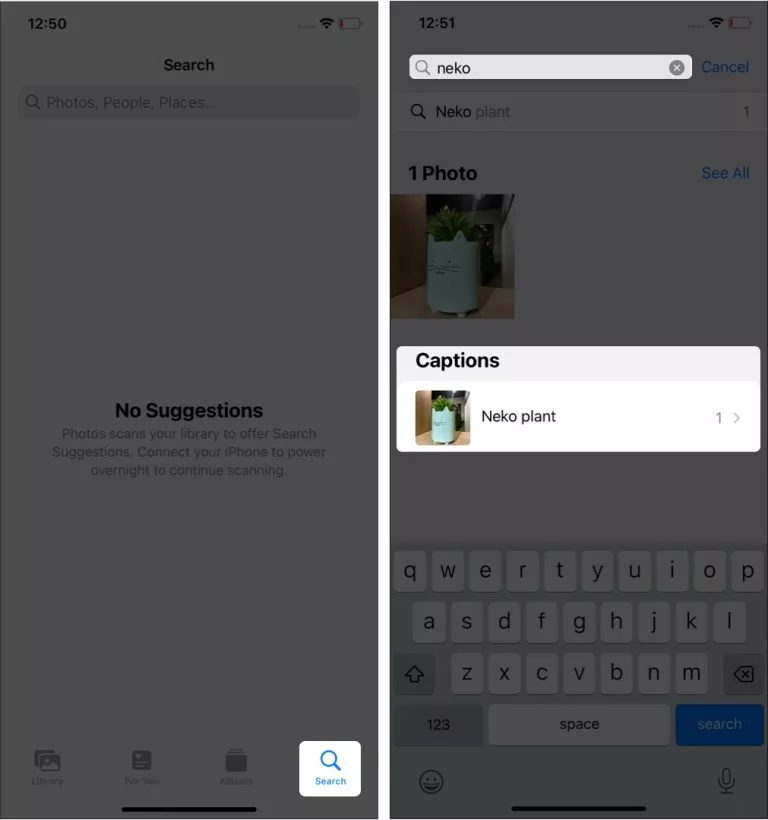
Enabling the Search Feature
Before you start searching for photos by captions, you need to make sure the search feature is enabled on your device. To do this, go to your “Settings” app, select “Photos,” and make sure “Search” is turned on.
Adding Captions to Photos
To search for photos by captions, you first need to make sure you have added captions to your photos. To do this, open your “Photos” app and select the photo you want to add a caption to. Tap on the “Edit” button in the top right corner, and then tap on the “Add a Caption” button. Type in the caption you want to add, and then tap “Done.”
Searching for Photos by Captions
Now that you have enabled the search feature and added captions to your photos, it’s time to start searching. Open your “Photos” app and tap on the “Search” bar at the bottom of the screen. Type in the caption you are looking for, and your iPhone or iPad will display all the photos with that caption.
Other Search Options
Searching for photos by captions is not the only way to find specific photos on your iPhone 13 or iPad. You can also search by location, date, and even people. To search by location, simply type in the name of the location in the search bar. To search by date, type in the date or month you are looking for. To search for photos of a specific person, type in their name in the search bar.
Searching for photos by captions on your iPhone 13 or iPad is a great way to organize your photos and make it easier to find the ones you want. By following the steps outlined in this article, you can easily search for photos by captions and other search options.
Search Photos by Captions on iPhone FAQs
Q1. Can I search for photos by captions on my older iPhone models?
A1. Yes, you can search for photos by captions on older iPhone models as long as they have the iOS 15 or later operating system.
Q2. Can I search for photos with captions in other languages?
A2. Yes, you can search for photos by captions in any language that your device supports.
Q3. Can I add captions to multiple photos at once?
A3. Yes, you can add captions to multiple photos at once by selecting the photos you want to add captions to, tapping on the “Share” button, and then selecting “Add Captions.”
Q4. Can I search for photos with multiple captions?
A4. Yes, you can search for photos with multiple captions by typing in the captions separated by commas in the search bar.
Q5. Can I search for photos with emojis?
A5. Yes, you can search for photos with emojis by typing in the emoji in the search bar.