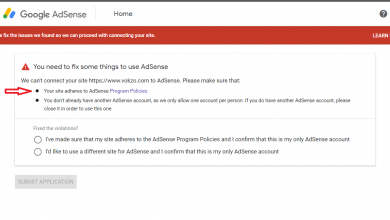Take Photos with Siri : Are you looking to capture photos hands-free using your iPhone 13 or iPad? Thanks to Siri, it’s easier than ever to take pictures without ever touching your device. In this article, we’ll guide you through the steps on how to take photos with Siri on your Apple devices.
Understanding Siri on iPhone 13 & iPad
Before we dive into the steps, let’s first discuss Siri. Siri is a voice-controlled personal assistant on your Apple devices that can assist you in various tasks, including taking photos. Siri can also provide you with information, make calls, set reminders, and more. You can activate Siri on your iPhone 13 or iPad by holding down the home button or using the “Hey Siri” voice command.
How to Take Photos with Siri on iPhone 13 & iPad
Here are the steps to take photos using Siri on your Apple devices:
Step 1: Activate Siri
To activate Siri, hold down the home button or say “Hey Siri.” Siri will then be ready to accept your commands.
Step 2: Command Siri to Take a Photo
To take a photo using Siri, say “Take a photo” or “Take a picture.” Siri will then activate your device’s camera app.
Step 3: Take the Photo
Once the camera app is open, you can say “Take the picture” or use the volume button to capture the image. Siri will confirm that the photo has been taken.
Step 4: Check Your Photo Gallery
You can then ask Siri to “Show me the last photo taken” to view your newly captured picture.
Using Siri Shortcuts for Quick Access
If you frequently use Siri to take photos, you can create a Siri Shortcut for quick access. Here’s how to create a Siri Shortcut:
Step 1: Open the Shortcuts App
Open the Shortcuts app on your device and tap the plus sign to create a new shortcut.
Step 2: Add Action
Tap “Add Action” and search for “Take Photo” or “Take Picture.”
Step 3: Customize the Shortcut
Customize the shortcut by selecting your preferred camera settings, such as flash, HDR, or filters.
Step 4: Name Your Shortcut
Give your shortcut a name and activate it by saying “Hey Siri, [shortcut name].”
Final Thoughts
Using Siri to take photos on your iPhone 13 or iPad is a convenient and hands-free way to capture memories. Whether you’re taking a selfie or a group photo, Siri can help you snap the perfect shot with ease.
FAQs
1. Can Siri take videos?
Yes, Siri can take videos using the same voice commands as taking photos.
2. Can I use Siri to take photos on older iPhone models?
Yes, Siri can take photos on older iPhone models with the same voice commands.
3. Can I customize the camera settings using Siri?
Yes, you can customize your camera settings using Siri Shortcuts.
4. Can I take burst photos using Siri?
Yes, you can take burst photos using the voice command “Take burst photos.”
5. Do I need an internet connection to use Siri for taking photos?
No, you do not need an internet connection to use Siri for taking photos.