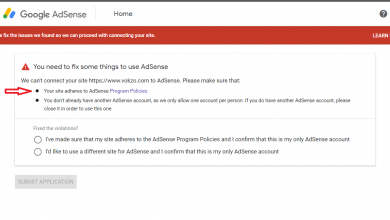Fix Adsense Error (Earnings at risk – You need to fix some ads.txt file issues to avoid severe impact to your revenue)
Today I am talking about a Common Adsense Error (ads.txt file issues) Solution. If you’re not familiar with ads.txt, it’s a file that stores all the ads your website will accept. This is important because it allows you to specify which ads your website will serve. Not only does this help you reduce click fraud, but it also helps you monetize your website traffic. If you’re not already using ads.txt, now is the time to start.
What is ads.txt file?
Ads.txt is a file that stores information about the ads on your website. It can be helpful if you want to limit the amount of data that Google and other search engines collect about your website’s traffic. This file includes a list of all the ads on your site, including their URLs, demographic characteristics (such as age, gender, location), and click-through rates.
This information can help you to optimize your online advertising campaign by targeting specific demographics or placing more effective ads next to high-performing content. Ads.
Steps To Fix AdSense Error, Earnings at risk – With WordPress Plugin
- Open Your WordPress Dashboard –
- Go To Plugins Tab – Click on Add New –
- Search for Ads.txt manager –
- Install Ads.txt Manager Plugin –
- Activate the plugin –
- Go To Settings Tab – Click Ads.txt –
- Add AdSense Ads text and Replace your AdSense ads Pub ID –
- Click on save changes. Finally Done.
Add ads.txt file in Cpanel:
1. Sign in to your AdSense account.
2. In the alert on your homepage, click Fix now.
3. Click the Down arrow Down Arrow to open the “Create an ads.txt file for…” message.
4. Click Download. Your ads.txt file is automatically downloaded.
5. Now, Upload the file to the root level domain of your site (Cpanel> Public HTML> Upload Ads.txt FIle) (for example, https://example.com/ads.txt). Check Below The Screenshot

How to add ads.txt on Blogger:
Here’s some steps to place ads.txt on Blogger:
1. Sign in to your AdSense account.
2. In the alert on your homepage, click Fix now.
3. Click the Down arrow Down Arrow to open the “Create an ads.txt file for…” message.
4. download ads.txt and open in in text editor
5. copy the contents
6. Now, login to blogger.com
7. Menu Settings, Search preferences
8. Scroll to Monetization section
9. Custom ads.txt, edit
10. Enable custom ads.txt content, check Yes
11. Now paste the ads.txt contents to the box
11. Save changes
12. Check by visiting yourdomain.com/ads.txt, if the ads.txt appears it means you have
How To Create App-ads.txt File For Mobile App:
AdMob provides a personalized code snippet that makes it easier to set up your app-ads.txt file. The personalized code snippet includes your publisher ID.
Note that your publisher ID must be included and formatted correctly for your app-ads.txt file to be verified. To get your personalized code snippet, which includes your publisher ID:
- Sign in to your AdMob account at https://apps.admob.com.
- Click Apps in the sidebar.
- Click View all apps.
- Click the app-ads.txt tab.
- Click How to set up app-ads.txt.
- Click
next to the code snippet to copy.
- Paste the code snippet into your app-ads.txt file.
How to create ads.txt file:
Ads.txt is a file that can be used to store information about your website’s ads so that your website can better understand how your ad impressions are impacting overall search engine rankings. By implementing ads.txt, you will be able to hold the advertiser responsible for their ad campaigns and ensure transparency in your relationship with them. Below I give all methods to create Ads.txt File.
To Create ads.txt from AdSense:
- Select “Sites” from the left navigation panel.
- Click on the down arrow to open “Create an ads.txt file for…”.
- Push the “Download” button.
Or,
Click ‘Earnings at risk – You need to fix some ads.txt file issues to avoid severe impact to your revenue” Fix Now option & ads.txt file Download.
To Create ads.txt from Ad Manager:
- Click on the down arrow next to “Admin” on the left navigation panel.
- Choose “Ads.txt management” (as mentioned above, this section is only accessible for authorized users using Ad Exchange).
- Go to the “Web ads.txt” tab.
- Click on “Create an ads.txt file”.