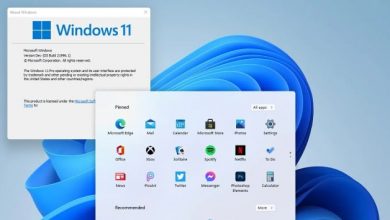DirectX is an essential component of the Windows operating system that enables high-performance multimedia and gaming experiences. However, users may sometimes encounter an error message stating “DirectX Encountered An Unrecoverable Error,” which can prevent them from launching or playing certain games.
This article will provide you with a comprehensive guide on how to fix this error and get your games up and running smoothly again.
When you encounter the “DirectX Encountered An Unrecoverable Error” message, it can be frustrating, especially if you’re eager to play your favorite games. However, this error is relatively common and can usually be resolved with a few troubleshooting steps.
What is DirectX?
Before we delve into the solutions, let’s first understand what DirectX is. DirectX is a collection of APIs (Application Programming Interfaces) developed by Microsoft. It provides software components that allow games and multimedia applications to communicate with the hardware on your computer, such as the graphics card, audio devices, and input devices.
Common Causes of the “DirectX Encountered An Unrecoverable Error”
Several factors can contribute to the occurrence of the “DirectX Encountered An Unrecoverable Error.” Understanding these causes can help you pinpoint the underlying issue and apply the appropriate solution. Here are some common causes:
Outdated or Incompatible Graphics Drivers
Outdated or incompatible graphics drivers are one of the primary culprits behind DirectX errors. Graphics drivers act as the bridge between your operating system and the graphics card, ensuring smooth communication and optimal performance.
Corrupted DirectX Files
Sometimes, certain DirectX files can become corrupted, leading to errors when running games or multimedia applications. These corrupted files may prevent DirectX from functioning correctly, resulting in the “DirectX Encountered An Unrecoverable Error.”
System Compatibility Issues
Incompatibilities between your system’s hardware and the requirements of a particular game can trigger DirectX errors. Insufficient resources, unsupported graphics cards, or outdated processors are examples of compatibility issues that can lead to this error.
How to Fix the “DirectX Encountered An Unrecoverable Error”
Now that we understand the common causes, let’s explore the steps you can take to fix the “DirectX Encountered An Unrecoverable Error.” By following these methods, you can resolve the issue and enjoy your games without interruptions.
Update Graphics Drivers
Updating your graphics drivers is an essential step in troubleshooting DirectX errors. To update your drivers, you can visit the manufacturer’s website or utilize third-party driver update software. Make sure to download and install the latest compatible drivers for your graphics card.
Reinstall DirectX
Reinstalling DirectX can help resolve any corruption issues with its files. Here’s how you can reinstall DirectX:
- Press the Windows key + R to open the Run dialog box.
- Type dxdiag and press Enter.
- The DirectX Diagnostic Tool will open. Click on the Save All Information button to save the diagnostic report as a text file.
- After saving the report, close the DirectX Diagnostic Tool.
- Open your web browser and visit the official Microsoft DirectX download page.
- Download the latest version of DirectX that is compatible with your operating system.
- Run the downloaded setup file and follow the on-screen instructions to reinstall DirectX.
- Once the installation is complete, restart your computer and check if the “DirectX Encountered An Unrecoverable Error” is resolved.
Check System Requirements
Ensure that your computer meets the system requirements of the game or application you are trying to run. Insufficient resources or incompatible hardware can cause DirectX errors. Visit the official website of the game or application to find the recommended system requirements and compare them with your computer’s specifications.
Disable Overclocking
If you have overclocked your CPU or GPU, it can sometimes lead to instability and compatibility issues, including DirectX errors. Try disabling any overclocking settings in your computer’s BIOS or through overclocking software and check if the error persists.
Run DirectX Diagnostic Tool
The DirectX Diagnostic Tool can help identify potential issues with DirectX and provide valuable information for troubleshooting. Here’s how to run it:
- Press the Windows key + R to open the Run dialog box.
- Type dxdiag and press Enter.
- In the DirectX Diagnostic Tool, navigate to the Display tab.
- Check for any errors or warnings in the Notes section. If any issues are detected, note them down for further investigation.
- Switch to the Sound tab and repeat the same process.
- Based on the information provided by the tool, you can search for specific solutions or seek assistance from technical forums or support.
Perform a Clean Boot
Performing a clean boot can help identify if any third-party software or services are conflicting with DirectX. Here’s how to perform a clean boot:
- Press the Windows key + R to open the Run dialog box.
- Type msconfig and press Enter.
- In the System Configuration window, navigate to the Services tab.
- Check the box that says Hide all Microsoft services.
- Click on the Disable all button to disable all non-Microsoft services.
- Go to the Startup tab and click on Open Task Manager.
- In the Task Manager, disable all startup items by right-clicking on each item and selecting Disable.
- Close the Task Manager and click on OK in the System Configuration window.
- Restart your computer and check if the DirectX error is resolved. If it is, gradually enable the services and startup items one by one to identify the conflicting software or service.
Additional Troubleshooting Steps
If the above methods did not resolve the “DirectX Encountered An Unrecoverable Error,” you can try the following additional troubleshooting steps:
Run System File Checker
The System File Checker (SFC) is a built-in Windows tool that scans for and repairs corrupt system files. Here’s how to run the SFC scan:
- Open the Command Prompt as an administrator.
- Type sfc /scannow and press Enter.
- Wait for the scan to complete and follow any on-screen instructions if prompted.
- Once the scan is finished, restart your computer and check if the error persists.
Scan for Malware
Malware infections can also interfere with DirectX and cause errors. Use a reputable antivirus or anti-malware software to perform a full system scan and remove any detected threats. Make sure to keep your antivirus software up to date for optimal protection and ongoing security.
Disable Third-Party Software
Some third-party software, such as antivirus programs, firewalls, or overlay applications, may conflict with DirectX and trigger errors. Temporarily disable or uninstall such software and check if the error is resolved. Remember to re-enable or reinstall them afterward to maintain your system’s security.
FAQs
1. What is DirectX?
DirectX is a collection of APIs developed by Microsoft that enables communication between software applications and hardware components, such as graphics cards and audio devices.
2. Why am I getting the “DirectX Encountered An Unrecoverable Error” message?
The error message can occur due to various reasons, including outdated graphics drivers, corrupted DirectX files, and system compatibility issues.
3. How can I update my graphics drivers?
You can update your graphics drivers by visiting the manufacturer’s website and downloading the latest compatible drivers for your graphics card.
4. Can reinstalling DirectX fix the error?
Yes, reinstalling DirectX can resolve any corruption issues with its files and help eliminate the error.
5. What should I do if none of the troubleshooting steps work?
If the error persists after trying all the troubleshooting steps, consider reaching out to the game’s support team or seeking assistance from technical forums for further guidance.
Final Thought
Encountering the “DirectX Encountered An Unrecoverable Error” can be frustrating, but with the right troubleshooting steps, you can resolve the issue and get back to enjoying your games and multimedia applications. Start by updating your graphics drivers and reinstalling DirectX.
Check your system requirements, disable overclocking, and run the DirectX Diagnostic Tool to gather more information. Performing a clean boot and exploring additional troubleshooting steps like running the System File Checker and scanning for malware can also help resolve the error.
By following these steps, you’ll be able to overcome the “DirectX Encountered An Unrecoverable Error” and continue your gaming experience seamlessly.