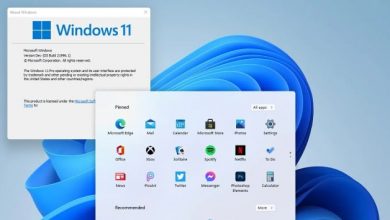Zoom Crashing on Windows 11: Zoom is a popular video conferencing software that has been widely used during the COVID-19 pandemic for remote work and virtual meetings. However, users may encounter issues with Zoom crashing on Windows 11, which can be frustrating and disrupt communication.
In this article, we will explore the reasons why Zoom crashes on Windows 11 and provide troubleshooting options to resolve the issue.
Reasons of Zoom Crashing on Windows 11
There are several reasons why Zoom may crash on Windows 11, including:
Incompatibility with Windows 11
Windows 11 is a relatively new operating system, and some applications may not be fully compatible with it yet. Zoom may experience compatibility issues with Windows 11, resulting in crashes.
Outdated or Corrupted Zoom Application
An outdated or corrupted Zoom application may cause it to crash on Windows 11. This can happen if you have not updated the application in a while or if the installation files have become corrupted.
Conflicting Applications or Software on the System
Conflicting applications or software on the system can cause Zoom to crash on Windows 11. This is because they may be using the same resources as Zoom, leading to conflicts and crashes.
Insufficient System Resources
Zoom requires a certain amount of system resources to function properly. If your system does not have enough resources, Zoom may crash on Windows 11. This can happen if you have too many applications running at the same time or if your system does not meet the minimum requirements for Zoom.
Troubleshooting Zoom Crashing on Windows 11
If you are experiencing Zoom crashes on Windows 11, you can try the following troubleshooting options:
Check for Windows Updates and Install Them
Windows updates often include bug fixes and performance improvements that can resolve issues with applications like Zoom. Check for any available updates and install them to see if it resolves the issue.
Check for Zoom Updates and Install Them
Like Windows updates, Zoom updates may include bug fixes and performance improvements that can resolve crashes on Windows 11. Check for any available updates and install them to see if it resolves the issue.
Uninstall and Reinstall Zoom
If Zoom is outdated or corrupted, uninstalling and reinstalling the application can often fix the issue. Make sure to download the latest version of Zoom from the official website.
Disable Conflicting Applications or Software
If you suspect that conflicting applications or software are causing Zoom to crash on Windows 11, try disabling them temporarily to see if it resolves the issue. You can also try closing any unnecessary applications or software to free up system resources.
Check System Resources and Optimize Them
Make sure your system meets the minimum requirements for Zoom to function properly. You can check your system resources, such as CPU and memory usage, to see if they are causing Zoom to crash. If necessary, optimize your system resources by closing unnecessary applications or upgrading your hardware.
Advanced Troubleshooting Options
If the above troubleshooting options do not resolve the issue, you can try more advanced options, such as:
Update or Reinstall Device Drivers
Outdated or corrupted device drivers can cause compatibility issues with applications like Zoom, leading to crashes on Windows 11. Make sure your device drivers are up to date and consider reinstalling them if necessary.
Run a System File Checker
The System File Checker tool can scan for and repair any corrupted system files that may be causing Zoom to crash on Windows 11. Open the Command Prompt as an administrator and type “sfc /scannow” to run the tool.
Check for Malware and Viruses
Malware and viruses can cause system issues and may be the cause of Zoom crashes on Windows 11. Run a malware and virus scan using your preferred security software to ensure your system is clean.
Reset Windows 11
As a last resort, you can reset Windows 11 to its default settings. This will erase all your personal files and settings, so make sure to back up any important data before resetting. This can help resolve any system issues that may be causing Zoom to crash.
Prevention of Zoom Crashing on Windows 11
To prevent Zoom crashing on Windows 11, consider the following tips:
Keep Windows 11 and Zoom Up to Date
Make sure to keep both Windows 11 and Zoom up to date to ensure they are fully compatible and running smoothly.
Avoid Installing Conflicting Applications or Software
Avoid installing applications or software that may conflict with Zoom or use the same system resources. This can help prevent crashes and performance issues.
Regularly Optimize System Resources
Regularly optimize your system resources by closing unnecessary applications or upgrading your hardware. This can help ensure your system has enough resources to run Zoom smoothly.
Final Thought
Zoom crashing on Windows 11 can be frustrating and disruptive, but there are several troubleshooting options you can try to resolve the issue. By following the tips and tricks outlined in this article, you can prevent Zoom crashing on Windows 11 and ensure smooth communication during your virtual meetings and remote work.
FAQs
1. Why does Zoom crash on Windows 11?
- Zoom may crash on Windows 11 due to incompatibility with the operating system, outdated or corrupted application, conflicting applications or software, or insufficient system resources.
2. What should I do if Zoom keeps crashing on Windows 11?
- You can try troubleshooting options such as checking for updates, uninstalling and reinstalling Zoom, disabling conflicting applications, or optimizing system resources. If the issue persists, consider more advanced troubleshooting options such as updating device drivers or resetting Windows 11.
3. Can I use Zoom on Windows 11 without it crashing?
- Yes, you can use Zoom on Windows 11 without it crashing by ensuring your system meets the minimum requirements for Zoom, keeping both Windows 11 and Zoom up to date, avoiding conflicting applications or software, and regularly optimizing system resources.
4. What are the system requirements for Zoom on Windows 11?
- The system requirements for Zoom on Windows 11 are a 64-bit processor and operating system, at least 4GB of RAM, and a webcam or HD webcam.
5. Is there a way to prevent Zoom crashes on Windows 11?
- Yes, you can prevent Zoom crashes on Windows 11 by following the prevention tips outlined in this article, such as keeping Windows 11 and Zoom up to date, avoiding conflicting applications or software, and regularly optimizing system resources.