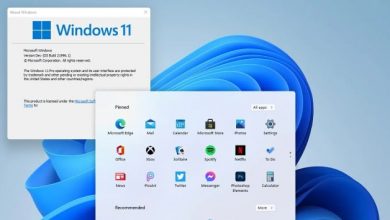Windows Defender Firewall is an essential security feature in Windows operating systems. It acts as a barrier between your computer and potential threats from the internet or other networked devices. However, at times, you may encounter an issue where the Windows Defender Firewall rule blocks a connection that you need to establish. This can be frustrating, especially when you’re trying to access certain websites, applications, or services. In this article, we will explore the causes of this issue and provide step-by-step solutions to fix it.
Windows Defender Firewall is a built-in security feature in Windows operating systems, including Windows 10 and Windows Server. It monitors network traffic and applies predefined rules to allow or block incoming and outgoing connections. The firewall’s primary purpose is to protect your computer from unauthorized access and potential threats.
Sometimes, however, you may find that Windows Defender Firewall is blocking a connection that you need to establish. This can occur due to various reasons, including outdated rules, conflicting settings, third-party software conflicts, malware infections, or network-related issues. In the following sections, we will delve deeper into these causes and provide troubleshooting steps to resolve the problem.
Understanding Windows Defender Firewall Rules
Before we delve into troubleshooting the issue, it’s essential to understand how Windows Defender Firewall rules work. Firewall rules are predefined instructions that dictate the behavior of the firewall. They determine which connections are allowed or blocked based on specific criteria, such as the source and destination IP addresses, ports, protocols, and programs.
Windows Defender Firewall provides various types of rules, including inbound rules, outbound rules, and connection security rules. Inbound rules control incoming connections to your computer, while outbound rules manage outgoing connections. Connection security rules, on the other hand, are used for specific security requirements, such as securing connections between computers in a domain environment.
These rules can be created, modified, and managed through the Windows Defender Firewall interface in the Control Panel or the Windows Defender Firewall with Advanced Security tool. It is important to configure and maintain firewall rules properly to ensure the security of your system while allowing necessary network communication.
Troubleshooting Windows Defender Firewall Blocking Connection
If you’re experiencing issues with Windows Defender Firewall blocking connections, you can follow these step-by-step troubleshooting methods to resolve the problem:
Step 1: Checking the firewall settings and rules
The first step is to review the firewall settings and rules to ensure they are configured correctly. Open the Windows Defender Firewall interface and verify that the rules are set to allow the connection you’re trying to establish. If necessary, create new rules or modify existing ones to accommodate the desired connection.
Step 2: Updating Windows Defender Firewall
Keeping your Windows Defender Firewall up to date is crucial for optimal performance and security. Check for available updates through Windows Update and install any pending updates related to Windows Defender Firewall. This ensures that you have the latest rules and bug fixes.
Step 3: Verifying network connectivity
Sometimes, network issues can cause connection blocking. Verify that your network connection is stable and functioning properly. Check the physical connections, reset your router if necessary, and ensure that your internet service is working correctly.
Step 4: Scanning for malware or viruses
Perform a thorough scan of your system using a reliable antivirus or anti-malware software. This helps identify and remove any malicious programs that might be affecting your firewall settings. Once the scan is complete, quarantine or remove any detected threats.
Step 5: Resolving conflicts with third-party software
If you have other security software or firewall applications installed on your system, temporarily disable them and check if the connection is still being blocked by Windows Defender Firewall. If the issue resolves after disabling the third-party software, consider adjusting its settings to prevent conflicts with Windows Defender Firewall.
Advanced Solutions for Persistent Issues
If the above troubleshooting methods do not resolve the issue, you can try the following advanced solutions:
Resetting Windows Defender Firewall to default settings: In some cases, resetting Windows Defender Firewall to its default settings can fix persistent connection blocking issues. This clears any custom rules and configurations you have made and restores the firewall to its original state.
Modifying specific rules to allow the desired connection: If you identify the specific rule that is causing the connection block, you can modify the rule to allow the desired connection. Adjust the rule’s criteria, such as IP addresses, ports, or protocols, to accommodate the connection requirements.
Disabling or configuring Windows Defender Firewall profiles: Windows Defender Firewall has different profiles, such as Public, Private, and Domain. Each profile has its own set of rules and settings. If you are experiencing connection blocking in a specific profile, you can try disabling or configuring the profile to allow the connection. This should be done with caution, as it may impact the overall security of your system.
Best Practices for Windows Defender Firewall
To ensure the effective functioning of Windows Defender Firewall and avoid connection blocking issues, it is recommended to follow these best practices:
Regularly updating Windows Defender Firewall: Keep your firewall up to date by installing the latest updates from Windows Update. This ensures that you have the most recent security patches and rule updates.
Configuring firewall rules properly: Take the time to understand the purpose of each rule and configure them accordingly. Be cautious when creating new rules and avoid unnecessarily blocking connections.
Using additional security measures: Windows Defender Firewall is just one layer of defense. Consider using additional security measures such as antivirus software, anti-malware tools, and secure browsing practices to enhance your overall system security.
Monitoring firewall logs for potential issues: Regularly review the firewall logs to identify any suspicious or blocked connections. This can help you detect and resolve issues before they escalate.
Final Thought
Windows Defender Firewall is an integral part of Windows operating systems, providing protection against unauthorized access and potential threats. However, in certain situations, it may block connections that you need to establish. By understanding the causes and following the troubleshooting steps outlined in this article, you can effectively address and resolve Windows Defender Firewall connection blocking issues.
Remember to regularly update and configure Windows Defender Firewall, scan for malware or viruses, and address any conflicts with third-party software. By following best practices and implementing appropriate security measures, you can maintain a secure and reliable network connection without disruptions.
For further assistance or complex issues, it is advisable to seek help from a professional IT support service or consult the Microsoft support forums.
Frequently Asked Questions
1. Can I disable Windows Defender Firewall entirely?
It is not recommended to disable Windows Defender Firewall entirely as it plays a crucial role in protecting your system from network threats. However, you can modify the firewall rules to allow specific connections while maintaining overall security.
2. How do I find out if a specific rule is causing the block?
You can review the firewall logs or temporarily disable specific rules to identify if they are causing the connection block. Monitor the connections and re-enable the rules one by one to pinpoint the problematic rule.
3. Why does Windows Defender Firewall block certain connections by default?
Windows Defender Firewall blocks certain connections by default to prevent unauthorized access and protect your system from potential threats. These default rules ensure that only trusted and necessary connections are allowed.
4. Can I create custom rules to allow specific programs or ports?
Yes, you can create custom rules in Windows Defender Firewall to allow specific programs, ports, IP addresses, or protocols. This allows you to customize the firewall settings according to your specific requirements.
5. Is it safe to rely solely on Windows Defender Firewall for my computer’s security?
While Windows Defender Firewall provides essential protection, it is recommended to use additional security measures such as antivirus software and anti-malware tools for comprehensive system security. These layers of defense work together to safeguard your computer against various threats.