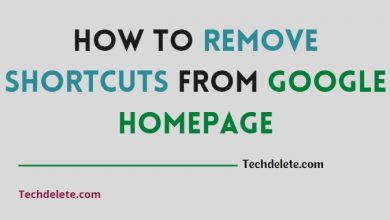If you are an Android user, chances are that you have come across the infamous Google Play Store error “DF-DFERH-01.” This error can be quite frustrating, as it prevents you from downloading and updating apps from the Play Store.
Fortunately, there are several ways to fix this error. In this article, we will discuss what causes the DF-DFERH-01 error and provide step-by-step instructions on how to fix it.
What is the Google Play Store error DF-DFERH-01?
The Google Play Store error DF-DFERH-01 is a common error that occurs when trying to download or update an app from the Google Play Store. The error message typically reads “Error retrieving information from server. DF-DFERH-01.” This error can occur on any Android device, regardless of the version of Android you are running.
What causes the Google Play Store error DF-DFERH-01?
The Google Play Store error DF-DFERH-01 is caused by a communication error between the Google Play Store app and the Google servers. This error can occur for several reasons, including:
- Poor internet connection
- Outdated Google Play Store app
- Corrupted Google Play Store data
- Incorrect Google account settings
- Server issues on Google’s end
How to fix the Google Play Store error DF-DFERH-01
There are several methods you can try to fix the Google Play Store error DF-DFERH-01. Here are some of the most effective ones:
Method 1: Clear Google Play Store data and cache
- Go to Settings on your Android device.
- Scroll down and select Apps (or Application Manager).
- Find and select the Google Play Store app.
- Select Storage.
- Tap on Clear data and Clear cache.
- Restart your device and try downloading/updating the app again.
Method 2: Check your internet connection
- Make sure your device is connected to the internet.
- Try switching between Wi-Fi and mobile data to see if that fixes the error.
- If you are using Wi-Fi, try resetting your router.
Method 3: Remove and re-add your Google account
- Go to Settings on your Android device.
- Scroll down and select Accounts.
- Find and select your Google account.
- Tap on Remove account.
- Restart your device.
- Go back to Settings > Accounts and add your Google account again.
- Try downloading/updating the app again.
Method 4: Update the Google Play Store app
- Open the Google Play Store app.
- Tap on the three horizontal lines in the top-left corner.
- Select Settings.
- Scroll down and tap on Play Store version.
- If there is an update available, tap on Update.
- Restart your device and try downloading/updating the app again.
Method 5: Factory reset your device (last resort)
- Make sure to backup all your important data before proceeding.
- Go to Settings on your Android device.
- Scroll down and select Backup & reset (or System > Advanced > Reset options).
- Select Factory data reset.
- Follow the on-screen instructions to complete the reset.
- Set up your device as new and try downloading/updating the app again.
Final Thought
The Google Play Store error DF-DFERH-01 can be a frustrating issue for Android users, but thankfully, it can be fixed with a few simple steps. The most common causes of the error are poor internet connection, outdated app version, corrupted data, incorrect account settings, and server issues on Google’s end.
In this article, we have provided several methods to fix the DF-DFERH-01 error, including clearing the Google Play Store data and cache, checking the internet connection, removing and re-adding the Google account, updating the Google Play Store app, and factory resetting the device (as a last resort).
By following the steps outlined in this article, you should be able to resolve the Google Play Store error DF-DFERH-01 and enjoy downloading and updating your favorite apps again.